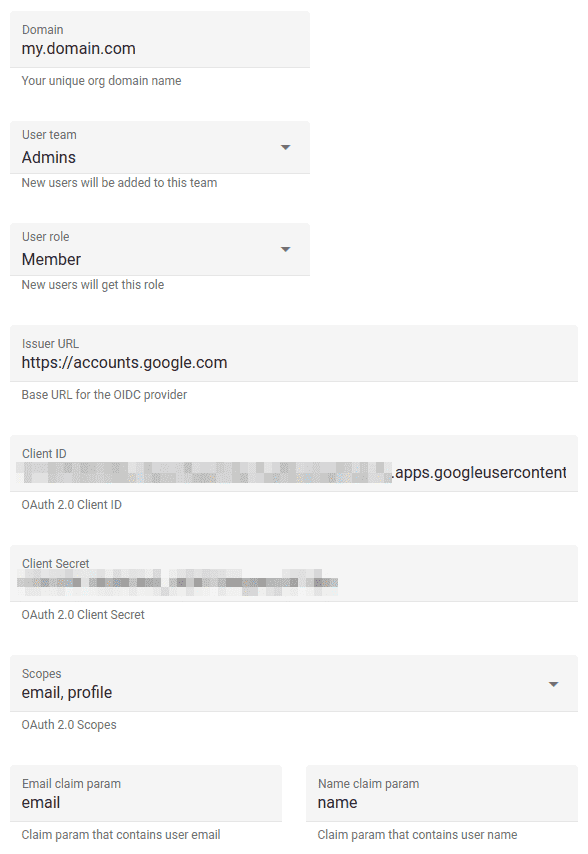Google Cloud Auth
You can use Google Cloud as an OIDC Provider to bring your Google users into Uptrace.
Single Sign-On allows to manage users using OIDC providers. After logging in, such users are automatically added to a team and can access team projects. When users are removed by the provider, they automatically lose granted access.
Create OIDC SSO
- In Uptrace app, go to your organization page and click on "Teams and Members".
- At the bottom of the page, find the "Single Sign-On" section. Click on "New SSO" -> "New Google (OIDC)".
- Fill out the form and click "Create".
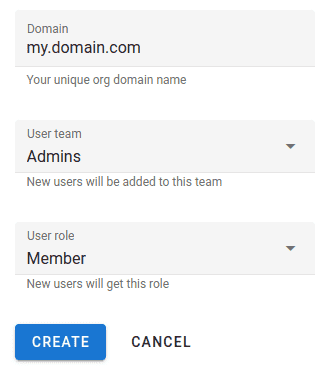
- On the next page, you will find the information required to configure Google OAuth client.

Create Google OAuth client
- Visit Google Cloud Console and open "APIs & Services".
- Open "Credentials" tab and click on "Create credentials" -> "OAuth client ID".
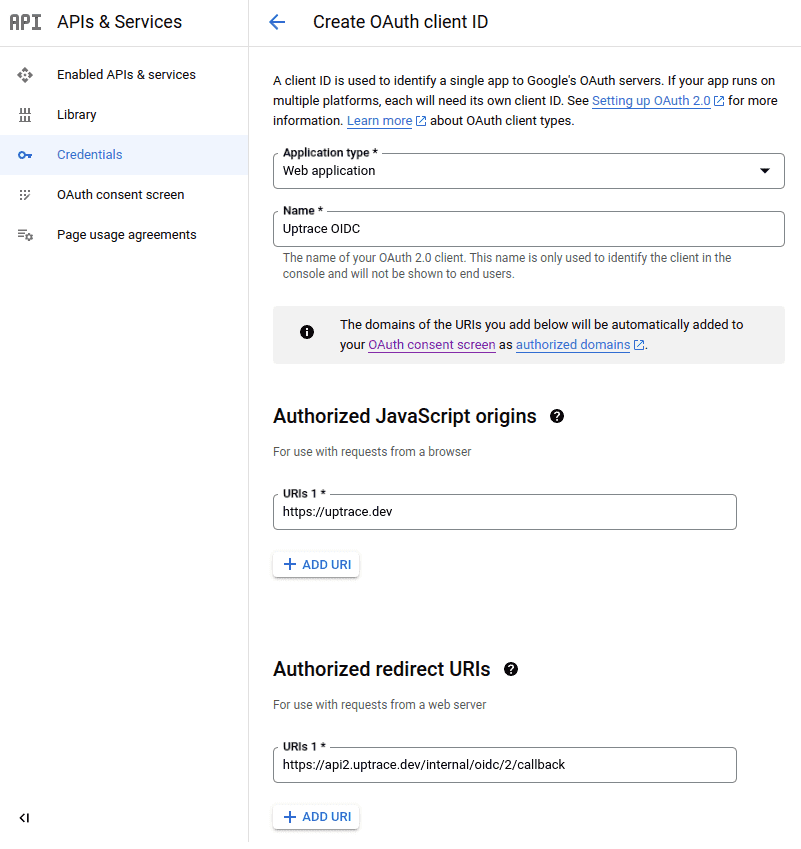
- Click on "Save" and you will be presented with the "Client ID" and "Client Secret" that you will need to complete Uptrace configuration.
- Back in Uptrace, use the information you received on the previous step to complete the form by filling out "Client ID" and "Client Secret".