Okta Single Sign-On
You can use Okta as a SAML 2.0 Identity Provider to bring your Okta users into Uptrace.
Single Sign-On allows to manage users using SAML providers. After logging in, such users are automatically added to a team and can access team projects. When users are removed by the provider, they automatically lose granted access.
Create Uptrace SAML SSO
- In Uptrace, go to your organization page and click on "Teams and Members".
- At the bottom of the page, find the "Single Sign-On" section. Click on "New SSO" -> "New SAML".
- Fill out the form and click "Create".
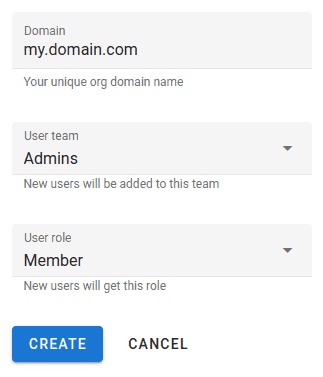
- On the next page, you will find the information required to configure Okta as a SAML identity provider.
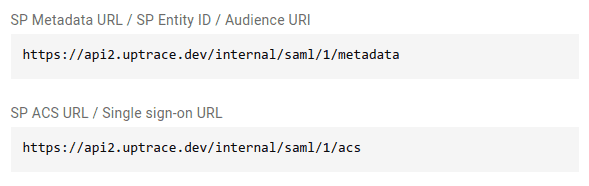
Configure Okta as SAML identity provider
- In Okta, go to "Applications" and click on "Create App Integration".
- In the dialog window, select "SAML 2.0" and click "Next".
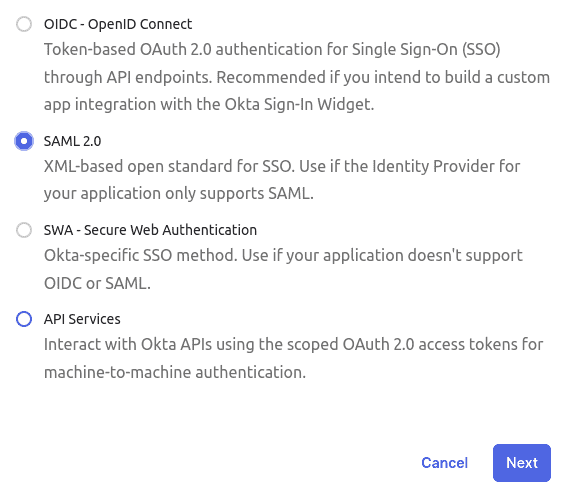
- In the "General Settings" tab, use "Uptrace" as the app name and click "Next".
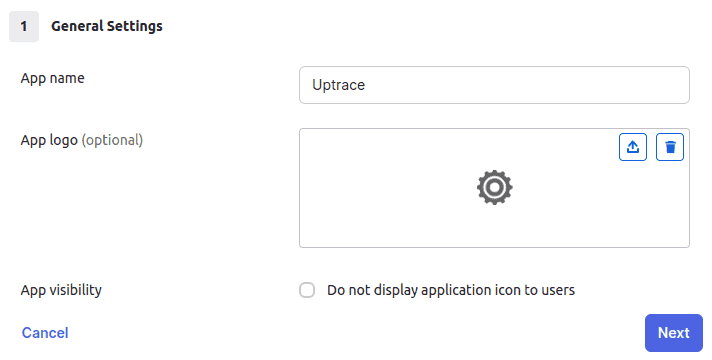
- In the "Configure SAML" tab, use the service provider information you received from Uptrace to complete the form.
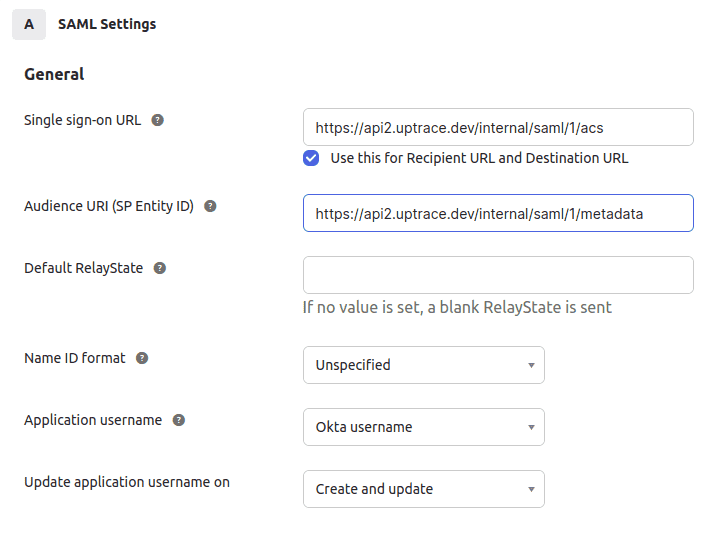
- On the same page, scroll down to "Attribute Statements", and add the following:
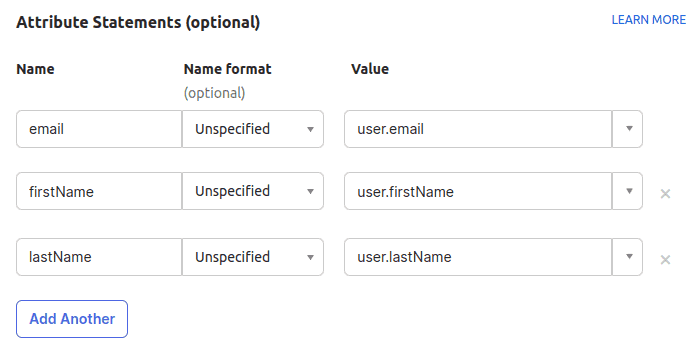
- Click "Next" to go to the next page. There, select the following then click "Finish".
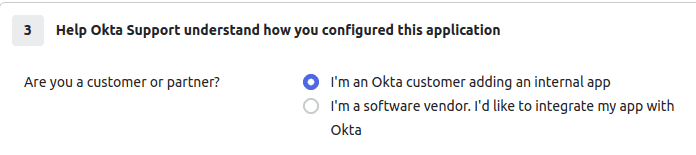
- You should land on the "Sign On" tab for your new application. This is where you will find the metadata URL you need to finish configuring Uptrace.
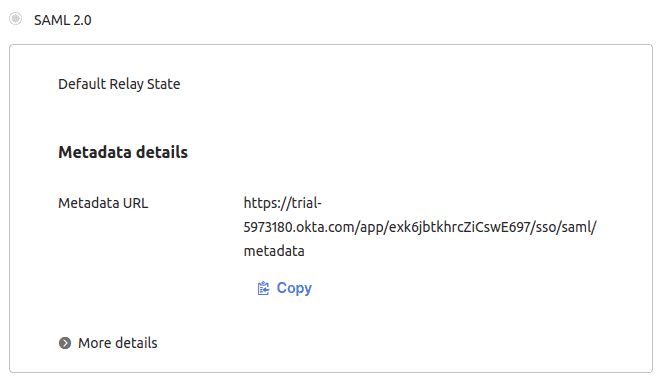
Finish configuring Uptrace
- In Uptrace, go back to the SAML SSO you created at the start. Use the metadata URL you received from Okta to complete the form and click "Save".
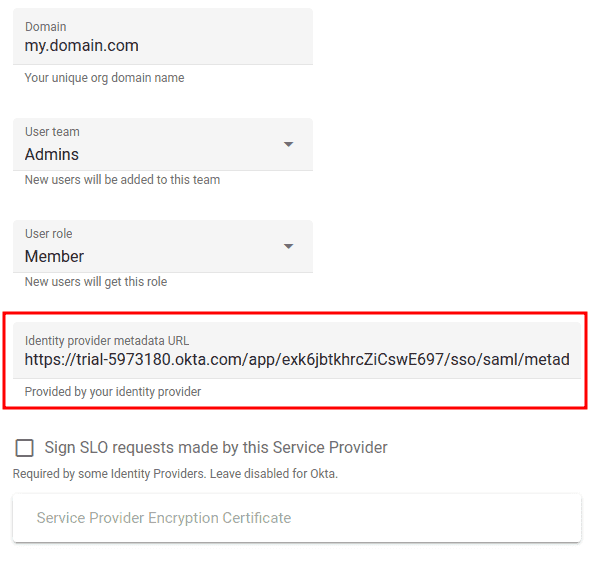
- Open
https://app.uptrace.dev/auth/sso/my.domain.comto start the authentication flow using Okta as an identity provider.