OpenTelemetry .NET distro for Uptrace
This document explains how to configure the OpenTelemetry .NET SDK to export spans and metrics to Uptrace using OTLP/gRPC.
To learn about the OpenTelemetry API, see OpenTelemetry .NET Tracing API and OpenTelemetry .NET Metrics API.
Overview
OpenTelemetry provides observability for your .NET applications by collecting telemetry data (traces, metrics, and logs) and exporting it to monitoring systems like Uptrace.
Installation Options
Option 1: Using Uptrace .NET Distribution (Recommended)
uptrace-dotnet is a lightweight wrapper around opentelemetry-dotnet that pre-configures the OpenTelemetry SDK to export data to Uptrace. It doesn't add new functionality but simplifies the setup process for your convenience.
Installation:
dotnet add package Uptrace.OpenTelemetry --prerelease
Option 2: Direct OTLP Exporter
Use the OTLP exporter directly if you prefer more control over the configuration or are already using OpenTelemetry exporters. See the Direct OTLP Configuration section below.
Quick Start Guide
Follow these steps to get your first trace running in 5 minutes:
Step 1: Create an Uptrace Project
Create an Uptrace project to obtain a DSN (Data Source Name), for example, https://<secret>@api.uptrace.dev?grpc=4317.
Step 2: Install uptrace-dotnet
dotnet add package Uptrace.OpenTelemetry --prerelease
Step 3: Basic Configuration
Configure the Uptrace client using a DSN (Data Source Name) from your project settings page. Replace <FIXME> with your actual Uptrace DSN and myservice with a name that identifies your application.
using System;
using System.Diagnostics;
using OpenTelemetry;
using OpenTelemetry.Trace;
using OpenTelemetry.Resources;
using Uptrace.OpenTelemetry;
var serviceName = "myservice";
var serviceVersion = "1.0.0";
var openTelemetry = Sdk.CreateTracerProviderBuilder()
.AddSource("*") // Subscribe to all activity sources
.SetResourceBuilder(
ResourceBuilder
.CreateDefault()
.AddEnvironmentVariableDetector()
.AddTelemetrySdk()
.AddService(serviceName: serviceName, serviceVersion: serviceVersion)
)
// Copy your project DSN here or use UPTRACE_DSN env var
//.AddUptrace("<FIXME>")
.AddUptrace()
.Build();
Step 4: Run the Complete Example
Clone the basic example to get a ready-to-run application:
git clone https://github.com/uptrace/uptrace-dotnet.git
cd uptrace-dotnet/example/basic
Step 5: Run Your Application
Execute your application, replacing <FIXME> with your Uptrace DSN:
UPTRACE_DSN="<FIXME>" dotnet run
You should see output similar to:
https://app.uptrace.dev/traces/<trace_id>
Step 6: View Your Trace
Click the generated link to view your trace in the Uptrace dashboard:
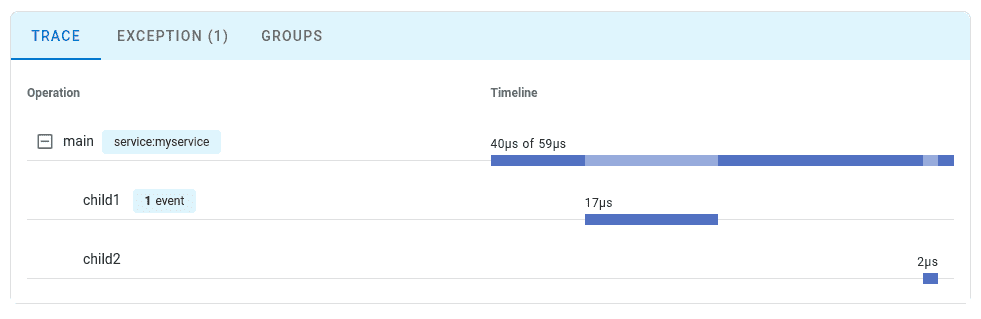
Direct OTLP Configuration
If you prefer to use the OTLP exporter directly or are already using OpenTelemetry exporters, you can configure OpenTelemetry manually without the uptrace-dotnet wrapper.
Uptrace fully supports the OpenTelemetry Protocol (OTLP) over both gRPC and HTTP transports.
If you already have an OTLP exporter configured, you can continue using it with Uptrace by simply pointing it to the Uptrace OTLP endpoint.
Connecting to Uptrace
Choose an OTLP endpoint from the table below and pass your DSN via the uptrace-dsn header for authentication:
| Transport | Endpoint | Port |
|---|---|---|
| gRPC | https://api.uptrace.dev:4317 | 4317 |
| HTTP | https://api.uptrace.dev | 443 |
When using HTTP transport, you often need to specify the full URL for each signal type:
https://api.uptrace.dev/v1/traceshttps://api.uptrace.dev/v1/logshttps://api.uptrace.dev/v1/metrics
Note: Most OpenTelemetry SDKs support both transports. Use HTTP unless you're already familiar with gRPC.
Recommended Settings
For performance and reliability, we recommend:
- Use
BatchSpanProcessorandBatchLogProcessorfor batching spans and logs, reducing the number of export requests. - Enable
gzipcompression to reduce bandwidth usage. - Prefer
deltametrics temporality (Uptrace converts cumulative metrics automatically). - Use Protobuf encoding instead of JSON (Protobuf is more efficient and widely supported).
- Use HTTP transport for simplicity and fewer configuration issues (unless you're already familiar with gRPC).
- Optionally, use the AWS X-Ray ID generator to produce trace IDs compatible with AWS X-Ray.
Common Environment Variables
You can use environment variables to configure resource attributes and propagators::
| Variable | Description |
|---|---|
OTEL_RESOURCE_ATTRIBUTES | Comma-separated resource attributes, e.g., service.name=myservice,service.version=1.0.0. |
OTEL_SERVICE_NAME=myservice | Sets the service.name attribute (overrides OTEL_RESOURCE_ATTRIBUTES). |
OTEL_PROPAGATORS | Comma-separated list of context propagators (default: tracecontext,baggage). |
Most language SDKs allow configuring the OTLP exporter entirely via environment variables:
# Endpoint (choose HTTP or gRPC)
export OTEL_EXPORTER_OTLP_ENDPOINT="https://api.uptrace.dev" # HTTP
#export OTEL_EXPORTER_OTLP_ENDPOINT="https://api.uptrace.dev:4317" # gRPC
# Pass DSN for authentication
export OTEL_EXPORTER_OTLP_HEADERS="uptrace-dsn=<FIXME>"
# Performance optimizations
export OTEL_EXPORTER_OTLP_COMPRESSION=gzip
export OTEL_EXPORTER_OTLP_METRICS_DEFAULT_HISTOGRAM_AGGREGATION=BASE2_EXPONENTIAL_BUCKET_HISTOGRAM
export OTEL_EXPORTER_OTLP_METRICS_TEMPORALITY_PREFERENCE=DELTA
Configure BatchSpanProcessor to balance throughput and payload size:
export OTEL_BSP_EXPORT_TIMEOUT=10000 # Max export timeout (ms)
export OTEL_BSP_MAX_EXPORT_BATCH_SIZE=10000 # Avoid >32MB payloads
export OTEL_BSP_MAX_QUEUE_SIZE=30000 # Adjust for available memory
export OTEL_BSP_MAX_CONCURRENT_EXPORTS=2 # Parallel exports
Troubleshooting
If you encounter issues with OpenTelemetry .NET, try these troubleshooting guides:
Common Issues
No data appearing in Uptrace:
- Verify your DSN is correctly configured
- Check that your application is generating spans/metrics
- Ensure network connectivity to Uptrace endpoints
Performance issues:
- Adjust sampling rates if collecting too much data
- Review instrumentation configuration for unnecessary overhead